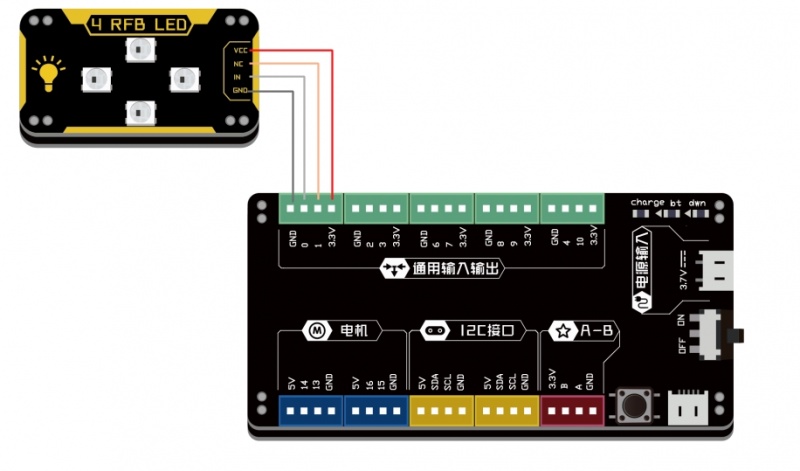“4RGB LED”的版本间的差异
来自Labplus盛思维基百科
Tangliufeng(讨论 | 贡献) (→Arduino示例) |
Tangliufeng(讨论 | 贡献) (→Arduino示例) |
||
| 第27行: | 第27行: | ||
Arduino库 Adafruit NeoPixel [http://wiki.labplus.cn/images/d/d0/Adafruit_NeoPixel-master.zip 点击下载] | Arduino库 Adafruit NeoPixel [http://wiki.labplus.cn/images/d/d0/Adafruit_NeoPixel-master.zip 点击下载] | ||
| − | < | + | <pre style="color:blue"> |
| − | + | // This is a demonstration on how to use an input device to trigger changes on your neo pixels. | |
| + | // You should wire a momentary push button to connect from ground to a digital IO pin. When you | ||
| + | // press the button it will change to a new pixel animation. Note that you need to press the | ||
| + | // button once to start the first animation! | ||
| + | |||
| + | #include "Adafruit_NeoPixel.h" | ||
| + | |||
| + | |||
| + | |||
| + | #define PIXEL_PIN 7 // Digital IO pin connected to the NeoPixels. | ||
| + | |||
| + | #define PIXEL_COUNT 10 //级联数量 | ||
| + | |||
| + | // Parameter 1 = number of pixels in strip, neopixel stick has 8 | ||
| + | // Parameter 2 = pin number (most are valid) | ||
| + | // Parameter 3 = pixel type flags, add together as needed: | ||
| + | // NEO_RGB Pixels are wired for RGB bitstream | ||
| + | // NEO_GRB Pixels are wired for GRB bitstream, correct for neopixel stick | ||
| + | // NEO_KHZ400 400 KHz bitstream (e.g. FLORA pixels) | ||
| + | // NEO_KHZ800 800 KHz bitstream (e.g. High Density LED strip), correct for neopixel stick | ||
| + | Adafruit_NeoPixel strip = Adafruit_NeoPixel(PIXEL_COUNT, PIXEL_PIN, NEO_GRB + NEO_KHZ800); | ||
| + | |||
| + | |||
| + | |||
| + | void setup() { | ||
| + | |||
| + | strip.setBrightness(50); //调亮度 | ||
| + | strip.begin(); | ||
| + | strip.show(); // Initialize all pixels to 'off' | ||
| − | |||
| − | |||
} | } | ||
| − | void loop () { | + | void loop() { |
| − | + | for(uint16_t num1=0;num1<PIXEL_COUNT;num1++) | |
| − | + | { | |
| − | + | strip.setPixelColor(num1,255,0,0); //设置红色 | |
| − | + | } | |
| − | } | + | strip.show(); //显示 |
| − | </ | + | delay(500); |
| + | for(uint16_t num1=0;num1<PIXEL_COUNT;num1++) | ||
| + | { | ||
| + | strip.setPixelColor(num1,0,255,0); //设置绿色 | ||
| + | } | ||
| + | strip.show(); //显示 | ||
| + | delay(500); | ||
| + | for(uint16_t num1=0;num1<PIXEL_COUNT;num1++) | ||
| + | { | ||
| + | strip.setPixelColor(num1,0,0,255); //设置蓝色 | ||
| + | } | ||
| + | strip.show(); //显示 | ||
| + | delay(500); | ||
| + | |||
| + | } | ||
| + | </pre> | ||
=== <small>MicroPython示例</small> === | === <small>MicroPython示例</small> === | ||
2018年1月8日 (一) 10:29的版本
概述
单板级联4颗RGB灯珠,采用LED专用主控芯片WS2812,支持单总线控制,仅需一根管脚即可控制所有LED,并且模块支持级联控制,可以多个模块同时控制,不占用管脚资源。可实现256级亮度显示,16777216种颜色的全真色彩显示颜色。
技术参数
- 工作电压:VCC 3.3-5V
- 通讯方式:单总线控制
- 功 率:0.3W/颗
- 级联4颗灯珠
- 灰度等级:256级
- 16777216种颜色的全真色彩
- 模块尺寸:24x46x7.5mm
引脚定义
| VCC | 电源 |
| NC | 空脚 |
| DI | 控制数据信号输入 |
| GND | 地 |
使用教程
Arduino示例
Arduino库 Adafruit NeoPixel 点击下载
// This is a demonstration on how to use an input device to trigger changes on your neo pixels.
// You should wire a momentary push button to connect from ground to a digital IO pin. When you
// press the button it will change to a new pixel animation. Note that you need to press the
// button once to start the first animation!
#include "Adafruit_NeoPixel.h"
#define PIXEL_PIN 7 // Digital IO pin connected to the NeoPixels.
#define PIXEL_COUNT 10 //级联数量
// Parameter 1 = number of pixels in strip, neopixel stick has 8
// Parameter 2 = pin number (most are valid)
// Parameter 3 = pixel type flags, add together as needed:
// NEO_RGB Pixels are wired for RGB bitstream
// NEO_GRB Pixels are wired for GRB bitstream, correct for neopixel stick
// NEO_KHZ400 400 KHz bitstream (e.g. FLORA pixels)
// NEO_KHZ800 800 KHz bitstream (e.g. High Density LED strip), correct for neopixel stick
Adafruit_NeoPixel strip = Adafruit_NeoPixel(PIXEL_COUNT, PIXEL_PIN, NEO_GRB + NEO_KHZ800);
void setup() {
strip.setBrightness(50); //调亮度
strip.begin();
strip.show(); // Initialize all pixels to 'off'
}
void loop() {
for(uint16_t num1=0;num1<PIXEL_COUNT;num1++)
{
strip.setPixelColor(num1,255,0,0); //设置红色
}
strip.show(); //显示
delay(500);
for(uint16_t num1=0;num1<PIXEL_COUNT;num1++)
{
strip.setPixelColor(num1,0,255,0); //设置绿色
}
strip.show(); //显示
delay(500);
for(uint16_t num1=0;num1<PIXEL_COUNT;num1++)
{
strip.setPixelColor(num1,0,0,255); //设置蓝色
}
strip.show(); //显示
delay(500);
}
MicroPython示例
连接示意图
from microbit import *
import neopixel
import math
display.off()
np=neopixel.NeoPixel(pin0,4) #pin0为控制引脚,级联4个RGB
while True:
for i in range(4):
np[i]= (255,0,0) #设置4颗灯珠显示颜色,颜色为红
np.show() #刷新显示颜色
for i in range(4):
np[i]= (0,255,0) #设置4颗灯珠显示颜色,颜色为绿
sleep(1000)
np.show() #刷新显示颜色
for i in range(4):
np[i]= (0,0,255) #设置4颗灯珠显示颜色,颜色为蓝
sleep(1000)
np.show() #刷新显示颜色
sleep(1000)